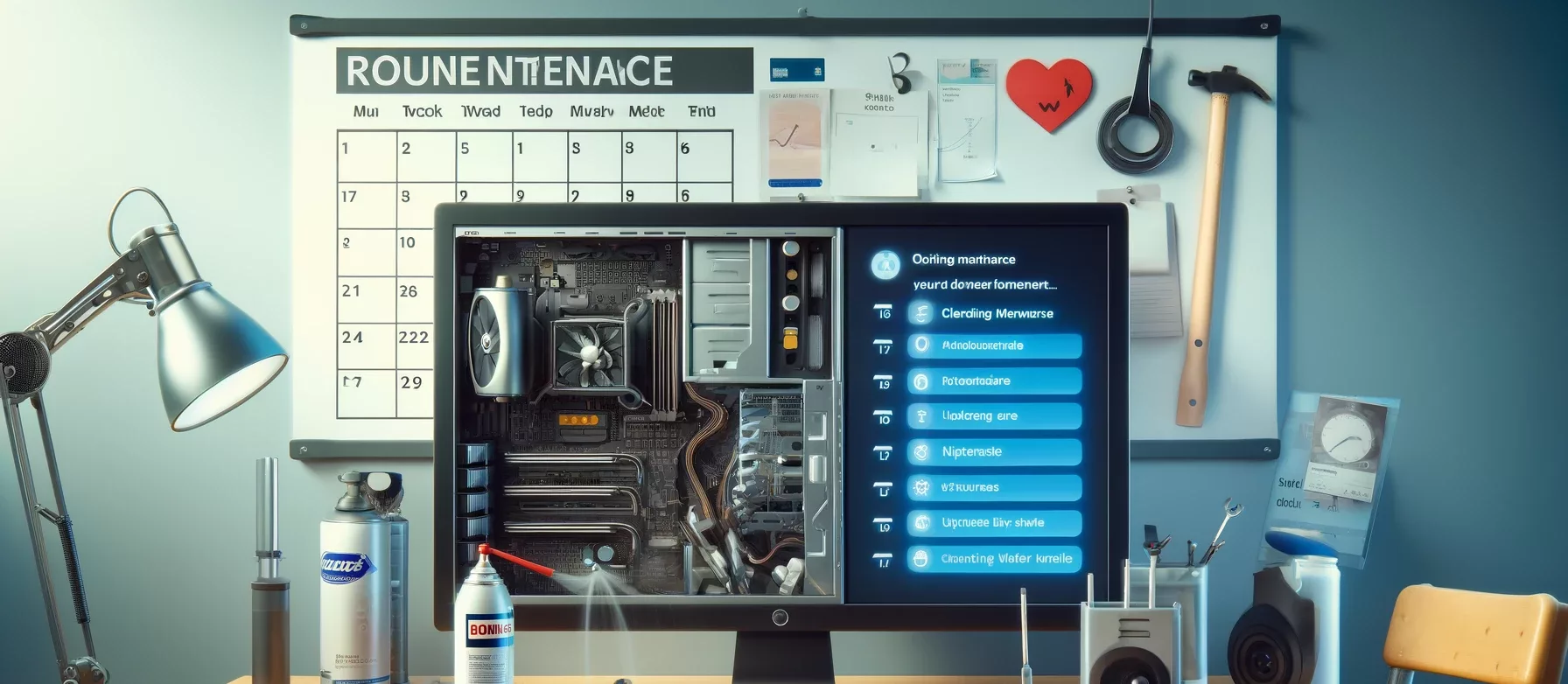In this fast-paced digital world, our computers have become an essential part of our daily lives. From work to entertainment, we rely on these devices for almost everything. However, just like any other machine, computers require regular maintenance to ensure optimal performance and longevity. Neglecting routine maintenance tasks can lead to sluggish performance, system crashes, and even hardware failures. To prevent these issues and keep your computer running smoothly, here are some essential maintenance tasks you should incorporate into your routine.
1. Regular Software Updates
One of the most important maintenance tasks for your computer is to ensure that your operating system and software applications are up to date. Software updates often contain bug fixes, security patches, and performance improvements that can enhance the stability and security of your system. Set your computer to automatically download and install updates to stay protected against the latest threats and ensure compatibility with new software releases.

2. Disk Cleanup and Defragmentation
Over time, your hard drive accumulates temporary files, cache data, and fragmented files that can slow down your system. Regularly perform disk cleanup to remove unnecessary files and free up disk space. Additionally, defragmenting your hard drive can organize fragmented files and improve data access speed. Most operating systems come with built-in disk cleanup and defragmentation tools that make these tasks easy to perform.

3. Malware Scans and Antivirus Updates
Protecting your computer from malware and viruses is crucial to maintaining its performance and security. Install a reputable antivirus program and schedule regular scans to detect and remove malicious software. Keep your antivirus software updated to ensure it can effectively identify and block the latest threats. Be cautious when browsing the internet, downloading files, and opening email attachments to minimize the risk of infecting your computer with malware.

4. Check Hardware Components
Regularly check the physical components of your computer, such as the fans, vents, and cables, for dust buildup and wear and tear. Dust accumulation can cause overheating and lead to hardware failures, while damaged cables can result in connectivity issues. Use compressed air to clean out dust from fans and vents, and inspect cables for any signs of damage. Keeping your hardware components clean and well-maintained can extend their lifespan and prevent performance issues.

5. Backup Important Data
Data loss can happen unexpectedly due to hardware failures, malware attacks, or accidental deletion. To protect your important files and documents, regularly back up your data to an external storage device or a cloud service. Set up automated backups to ensure that your data is continuously saved and easily recoverable in case of a system failure. Remember to test your backups periodically to verify their integrity and restore capability.
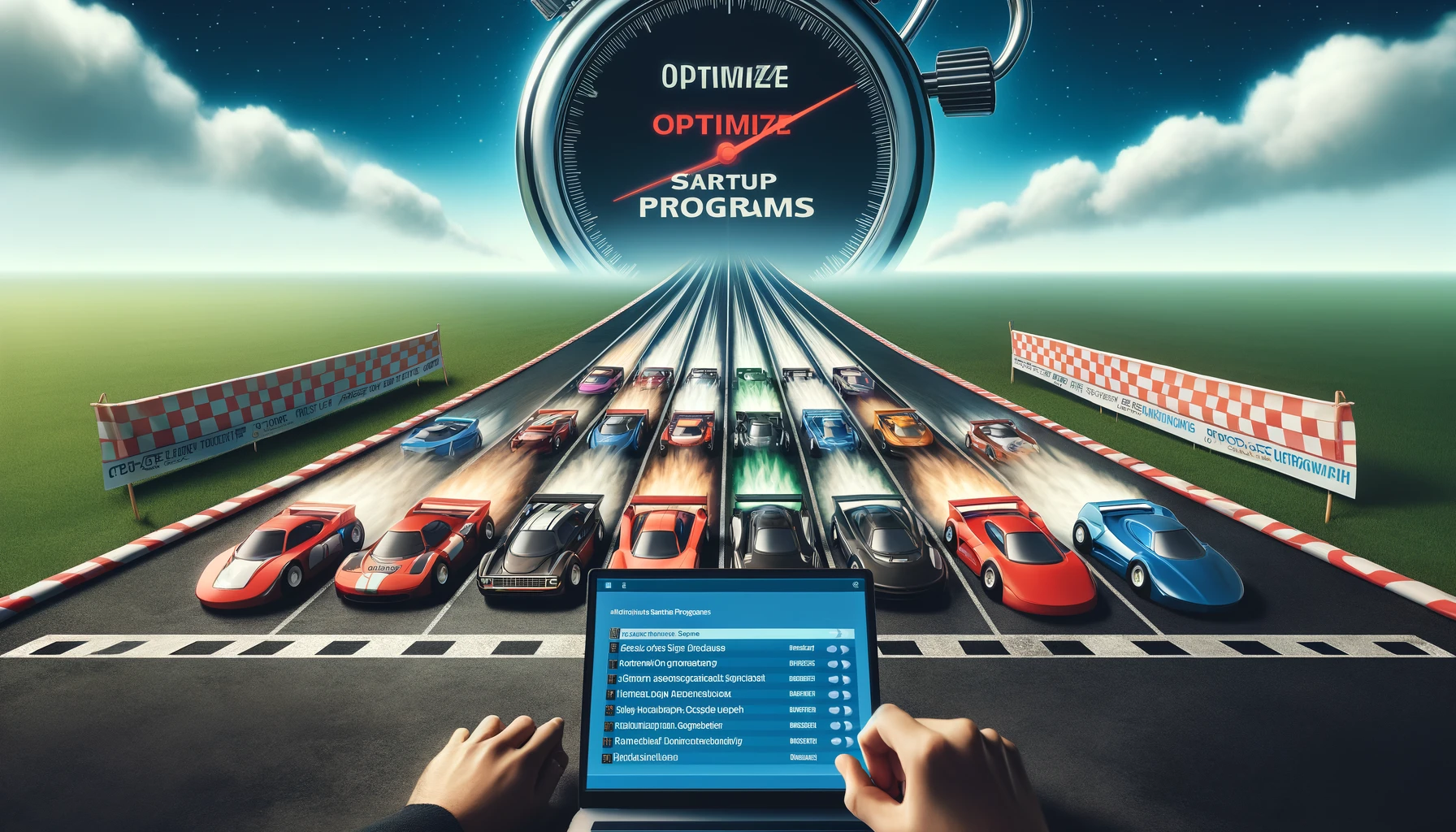
6. Optimize Startup Programs
Over time, your computer may accumulate unnecessary startup programs that can slow down your system boot time and overall performance. Review the list of startup programs and disable any applications that you do not need to launch automatically. This simple step can help streamline your computer’s startup process and improve its responsiveness. You can manage startup programs through the Task Manager on Windows or System Preferences on macOS.
7. Monitor System Performance
Keeping an eye on your computer’s performance metrics can help you identify potential issues before they escalate into major problems. Monitor CPU, RAM, and disk usage using built-in system monitoring tools or third-party applications. Look for any unusual spikes or persistent high usage that could indicate software conflicts, memory leaks, or hardware malfunctions. Addressing performance issues promptly can prevent system crashes and data loss.
Video Guild: Routine Maintenance
8. Clean Your Computer Internally
If you feel confident in doing so, you can take your computer apart (after unplugging it from the power source) to clean it internally. Dust can accumulate on internal components such as the fans and heat sinks, causing overheating issues. Use a can of compressed air and a soft brush to gently remove dust from these components. Be careful not to damage any delicate parts while cleaning and ensure that you reassemble your computer correctly.
The Bottom Line
Regular maintenance is the key to keeping your computer running smoothly and extending its lifespan. By incorporating these routine tasks into your computer care regimen, you can prevent performance degradation, system instability, and potential hardware failures. Remember that a well-maintained computer is more reliable, secure, and efficient, allowing you to enjoy a seamless computing experience. Invest time in maintaining your computer now to save yourself from costly repairs and data loss in the future. Make computer maintenance a priority, and your device will thank you with optimal performance and longevity.