How to Discover Your IP Address and Location: A Step-by-Step Guide
Understanding how to find your IP address and geographical location can be crucial for various reasons, from technical troubleshooting to enhancing your online security. An IP (Internet Protocol) address is like a digital fingerprint, unique to your internet connection, that can also reveal your rough geographical location. In this post, we’ll walk you through several methods to identify your IP address and determine your location, using both your computer and online tools.
1. What is an IP Address?
Before we dive into how to find your IP address, let’s clarify what it is. An IP address is a unique string of numbers separated by periods (IPv4) or colons (IPv6) that identifies each computer using the Internet Protocol to communicate over a network. It can provide general information about the location from which you are accessing the internet, the internet service provider (ISP) you are using, and can be used for various network purposes.
2. Finding Your IP Address:
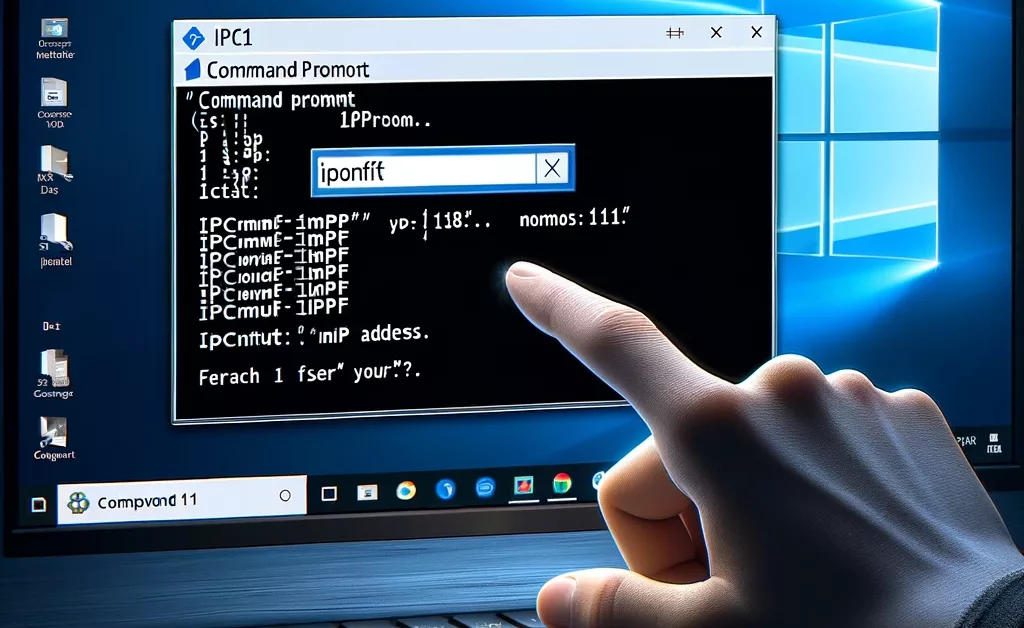
- Through Your Operating System:
- Windows:
- Open Command Prompt.
- Type (
ipconfig)and press Enter. - Your IP address appears under the heading “IPv4 Address.”
- MacOS:
- Go to System Preferences.
- Click on Network.
- Select your connected network service on the left, and your IP address will be displayed on the right.
- Windows:
- Using Your Router:
- Access your router’s configuration page by entering its IP address (commonly 192.168.1.1 or 192.168.0.1) in a web browser.
- Log in with the appropriate credentials.
- Find the section on connected devices or DHCP. The exact location varies by router, but here you can find your device and its IP address.
- Online Tools:
- You can easily find your public IP address by visiting websites such as
whatismyip.comoripchicken.com. These sites display your current IP address and often additional information such as the host name and ISP.
- You can easily find your public IP address by visiting websites such as
3. Determining Your Location:
- IP-Based Geolocation:
- Many of the same websites that provide your IP address can also estimate your location based on that IP.
- Understand that this location is not always accurate. The location accuracy can vary depending on how your ISP assigns IP addresses.
- Why the Inaccuracy?
- The location information tied to an IP address corresponds to the ISP’s location, not necessarily your physical location. It can be quite broad, sometimes pinpointing only the city or region.
4. Practical Applications:
- Security:
- Regularly checking your IP address and location can help you detect if your internet connection is being routed through an unexpected location, which might be a sign of malicious interference or a compromised network.
- Remote Work & Access:
- Knowing your IP address is crucial when setting up remote desktop connections or when configuring firewalls for specific IP addresses.
- Content Access:
- Some online content may be restricted based on geographical locations. Understanding your IP location can help you troubleshoot access issues to such content.
To Sum Thing’s Up:
Knowing how to find your IP address and geographical location is a valuable skill in navigating the digital world. It aids in troubleshooting, enhances security, and ensures you have control over your online presence. Whether you are a regular user, a remote worker, or a tech enthusiast, these tools and tips can empower you to manage and secure your digital interactions more effectively.
Call to Action:
Experiment with the methods mentioned above to find your IP address and see what additional information you can discover about your connection. Feel free to share your experiences or any questions you might have in the comments below!

