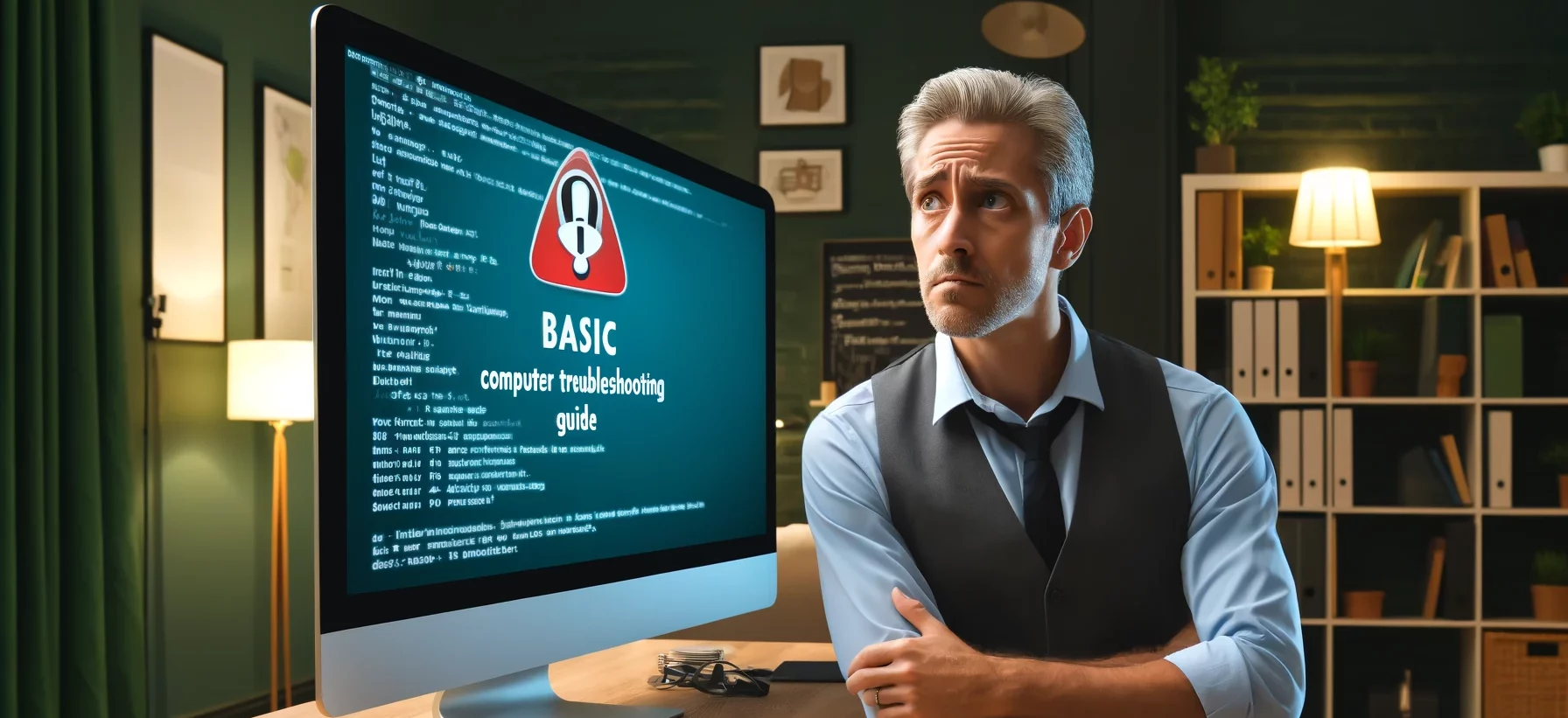Do you ever find yourself frustrated when your computer starts acting up out of the blue? Maybe it’s running slow, freezing, or showing error messages that make no sense. Don’t worry; you’re not alone. As a tech enthusiast, I completely understand the struggle of dealing with computer issues, which is why I’ve put together this basic computer troubleshooting guide to help you navigate through common problems and find solutions with ease.

Getting Started: Understanding the Basics
Before diving into troubleshooting, it’s crucial to have a basic understanding of how your computer works. Familiarize yourself with the hardware components, such as the CPU, RAM, hard drive, and peripherals like the keyboard and mouse. Knowing the basics will make it easier to diagnose and fix problems as they arise.
Step 1: Restart Your Computer
One of the simplest yet most effective troubleshooting steps is to restart your computer. Rebooting can help resolve minor software glitches and clear up system resources that may be causing performance issues. If your computer is frozen and won’t respond to commands, try a hard reset by holding down the power button until it shuts off completely.
Step 2: Check Connections and Peripherals
Loose or faulty connections can often be the culprit behind computer issues. Make sure all cables are securely plugged in, and there are no visible signs of damage. If you’re using external peripherals like a printer or external hard drive, disconnect them and see if the problem persists. Sometimes, a faulty peripheral can cause disruptions in the system.
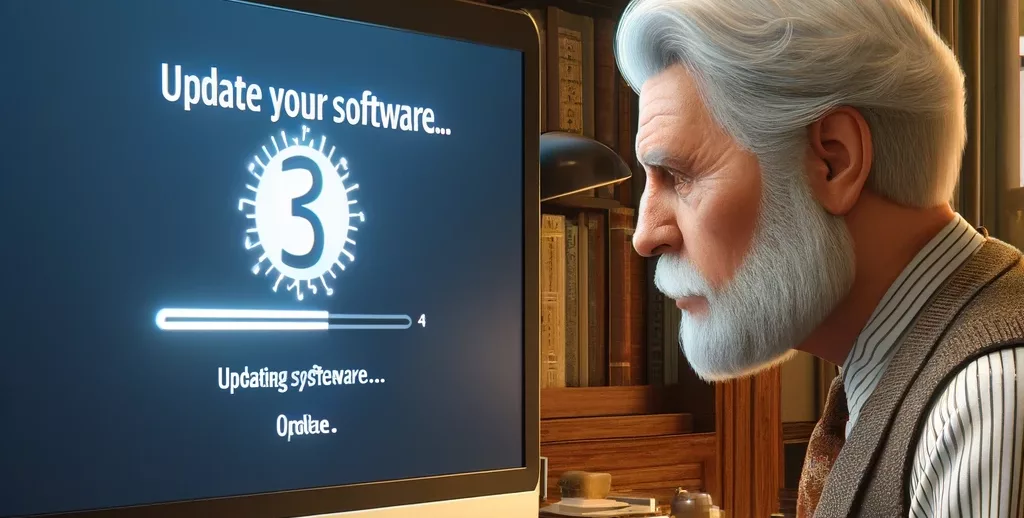
Step 3: Update Your Software
Outdated software, including the operating system and drivers, can lead to compatibility issues and performance problems. Check for updates regularly and install them to ensure your computer is running smoothly. Most operating systems have an automatic update feature that you can enable for hassle-free updates.
Step 4: Run Antivirus and Malware Scans
Viruses and malware can wreak havoc on your computer, causing slowdowns, pop-up ads, and even data loss. It’s essential to have reliable antivirus software installed and perform regular scans to check for any malicious programs. If malware is detected, quarantine or remove it immediately to prevent further damage.
Step 5: Clear Temporary Files and Cache
Over time, your computer accumulates temporary files and cache that can take up valuable storage space and slow down performance. Use disk cleanup tools to remove unnecessary files and free up disk space. Clearing cache in web browsers and applications can also help improve speed and responsiveness.
Step 6: Check for Hardware Issues
If you’ve tried all the software troubleshooting steps and your computer is still acting up, it may be time to inspect for hardware issues. Check for any unusual noises coming from the hard drive or fans, monitor the system temperature to prevent overheating, and run diagnostic tests to identify potential hardware failures.
Step 7: Restore to a Previous State
If you’re experiencing persistent issues after trying various troubleshooting steps, consider restoring your computer to a previous state. System restore allows you to roll back changes made to the system configuration and settings, helping to resolve problems that occurred after a recent update or installation.
Step 8: Seek Professional Help
If all else fails and you’re still facing computer problems that you can’t solve on your own, don’t hesitate to seek professional help. IT technicians and computer repair specialists have the expertise and tools to diagnose complex issues and provide solutions tailored to your specific situation. Avoid attempting risky repairs that could potentially cause further damage.
To sum things up mastering the art of troubleshooting is essential for every computer user. By following this basic computer troubleshooting guide, you’ll be better equipped to handle common issues that may arise and keep your system running smoothly. Remember, patience and persistence are key when it comes to solving computer problems. With a bit of knowledge and the right approach, you can tackle any technical challenges that come your way. Happy troubleshooting!